When you get a new MacBook, you always have to go through some settings to make it comfortable to use. These configurations might be enlightening and helpful for you as well.
Trackpad Settings
- Tap with one finger to click. This is the first thing to set up on a new MacBook. Be gentle with it, and clicking will be effortless.
- Swipe left or right with four fingers to switch between desktops.
- Swipe up with four fingers to enter Mission Control. Mission Control provides a bird’s-eye view, tiling all your app windows and desktop spaces, allowing you to switch between them easily. Click the “+” in the top-right corner to create a new desktop.
- Swipe down with four fingers for App Exposé to see all the windows of the app you’re currently using.
- Set up three-finger drag: Apple menu > System Preferences > Accessibility > Pointer Control > Trackpad Options > Enable dragging, and then choose “three-finger drag” from the menu.
Dictionary Configuration
In the trackpad settings, check the box for “Look up & data detectors” to trigger it with a three-finger tap.
In the Dictionary app’s preferences, besides the default selected dictionaries, it is recommended to also check an English-English dictionary. Explaining English words in English, much like how we look up words in a Chinese dictionary, is a more authentic way to learn the language.
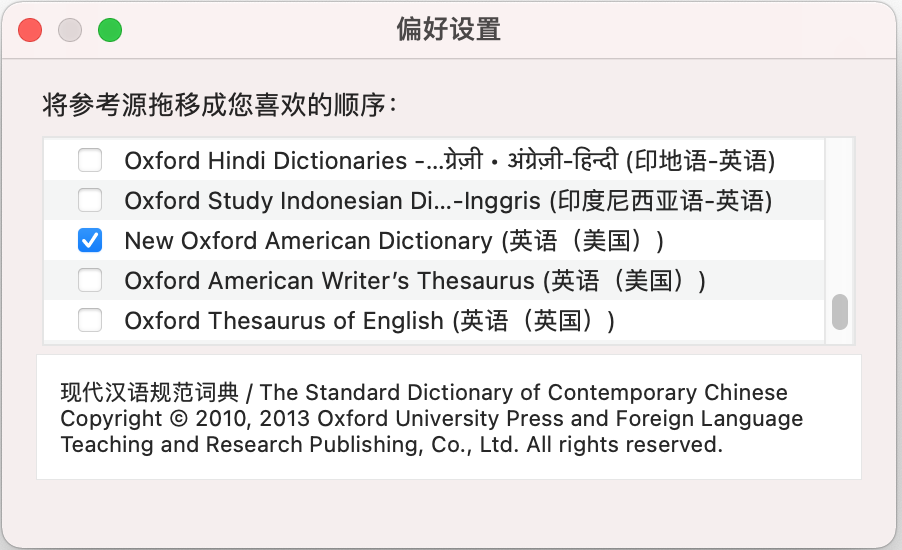
In any application, you can trigger the dictionary with a “three-finger tap.” Because it’s natively supported by the system, the experience is silky smooth.
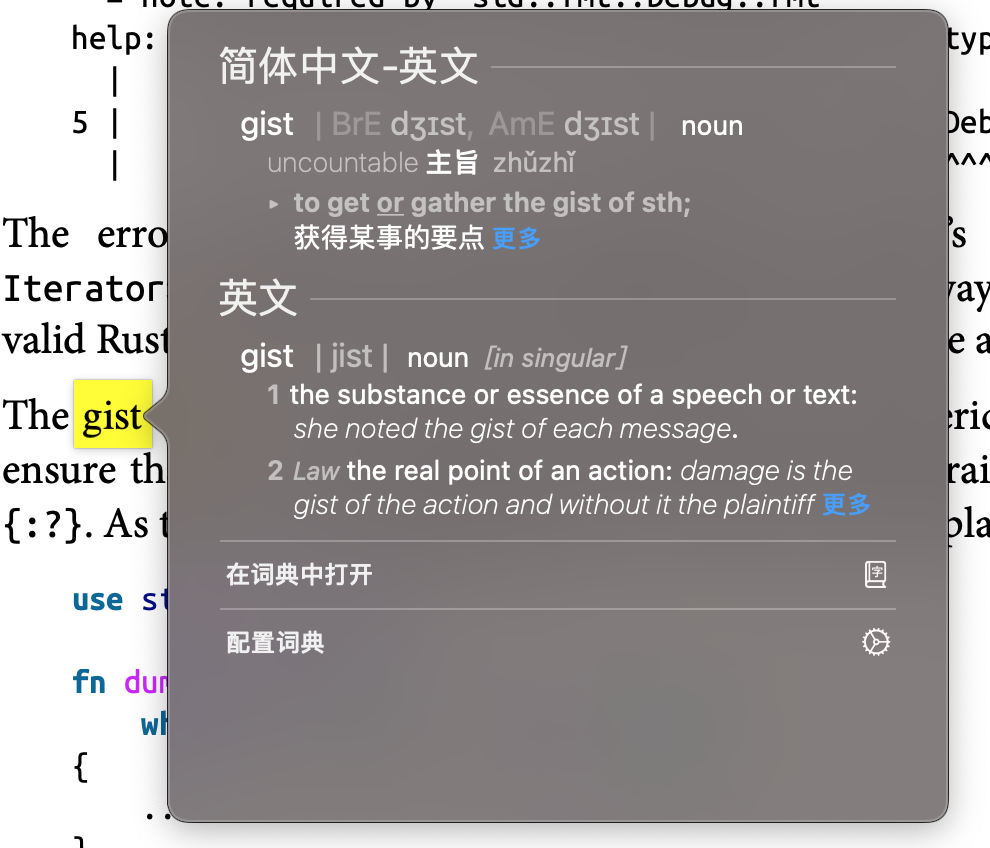
The native dictionary is convenient and easy to use, but it lacks a vocabulary book feature. There is a method online to generate a vocabulary book using “Automator”, which you can try.
System Preferences
-
Scroll Bar Settings
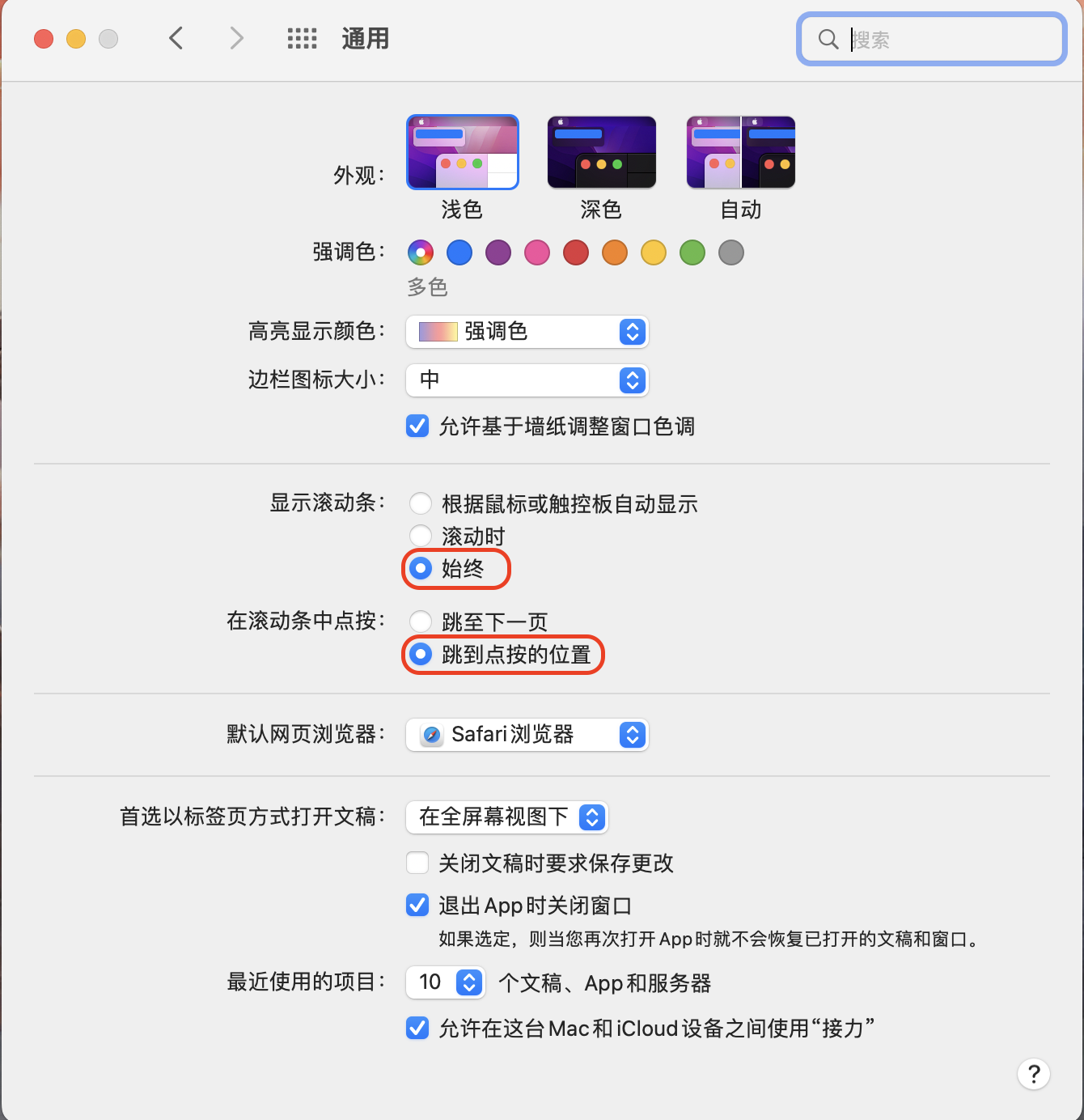
- Always show scroll bars
- Jump to the spot that’s clicked
-
Hot Corners Settings
- Bottom-right corner: Show Desktop
- Top-left corner: Start Screen Saver. In Security & Privacy, set it to “Require password immediately after sleep or screen saver begins.” This way, it acts as both a screen saver and a screen lock.
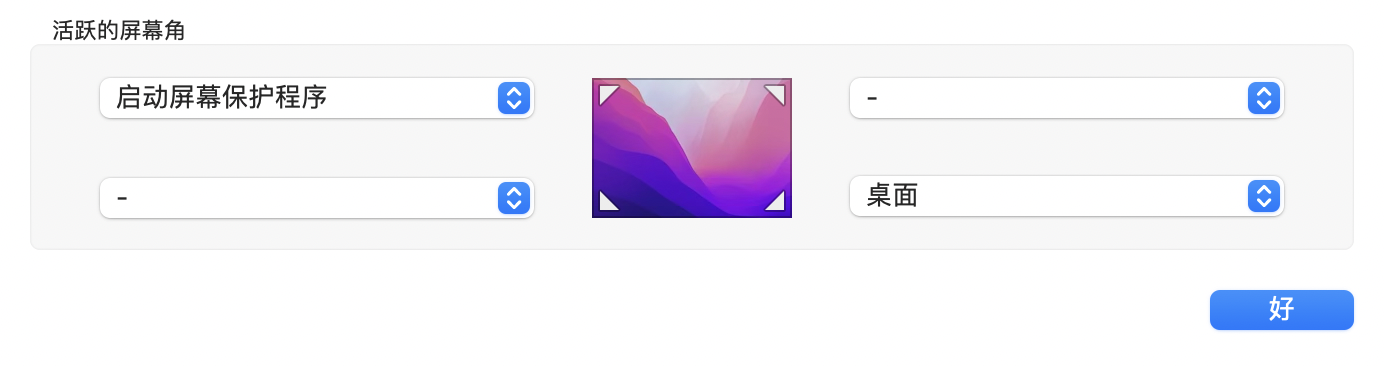
-
Remove most apps from the Dock that can be launched with Spotlight.
-
Set the Dock to hide automatically to expand the available desktop area.
-
F1~F12 keys should keep their default settings as special function keys. If you need to use the standard F1~F12 functions, you’ll need to press them in combination with the fn key.
-
Turn off automatic English completion. System Preferences > Keyboard > Text > Uncheck “Correct spelling automatically.”
Control Center Settings
-
To save space in the menu bar, you can have items that you don’t use often, like Bluetooth and AirDrop, show only in the Control Center and not in the menu bar.
-
Spotlight can be called up with a keyboard shortcut, so it doesn’t need to be displayed in the menu bar.
-
The time can be set to a 24-hour format to shorten the space it occupies in the menu bar.
-
Hold down the
Cmdkey and you can drag the menu bar icons with your pointer to arrange them in your preferred order.
Finder Settings
- “Favorites” in Finder can be customized in its preferences. You can drag frequently used folders into your Favorites.
- Of the four display modes in Finder, I personally prefer the column view.
- You can customize the Finder toolbar.
- Show the path bar.
Network Settings
Set up a DNS for your system. Choose a reliable DNS service:
- Aliyun DNS
223.5.5.5and223.6.6.6. - Tencent Cloud DNS
119.29.29.29